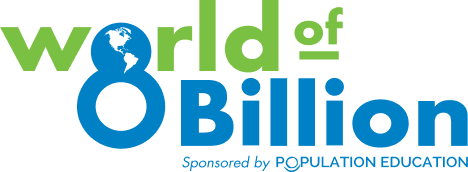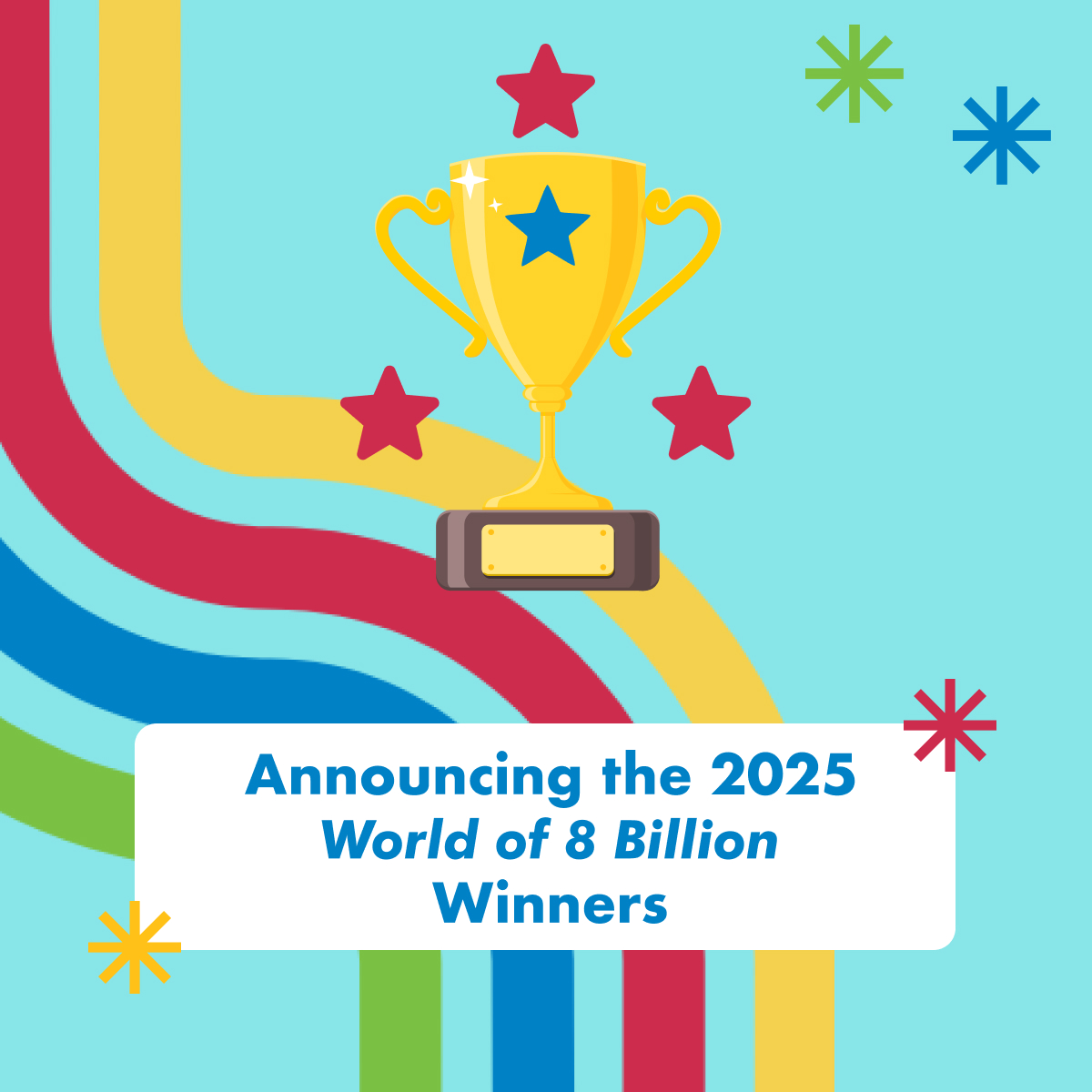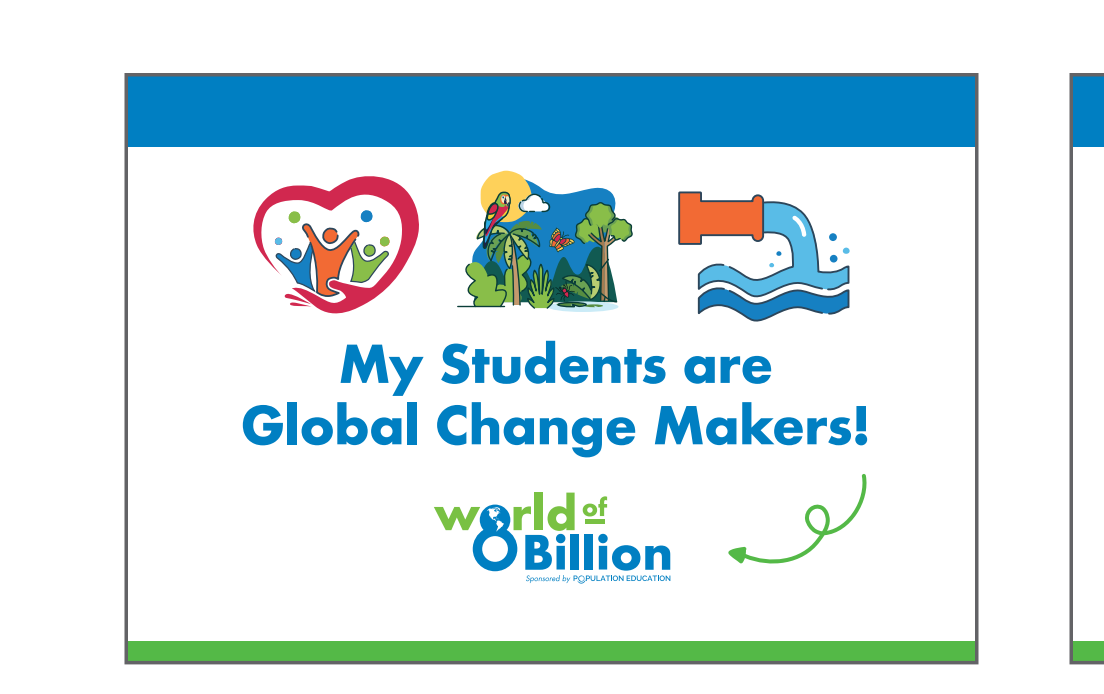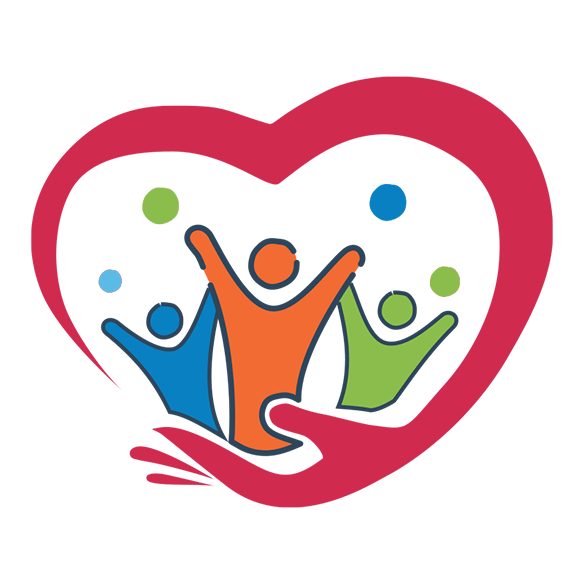How to Edit Your World of 8 Billion Video
You’ve done your research, written your script, filmed your video, and now it’s time to edit! This step can be intimidating, especially if you’ve never used video editing software or apps before. But there are tons of user-friendly video editing software, and you don’t have to use complex editing skills and effects. After all, the content is the most important part of your video! Use this guide to help you along on your editing journey.
How to Edit Your Video – Tips, Tricks and Reminders
Choose your video editing software.
There are lots of free software options that you can use to edit your video, you don’t even need to edit on a computer. Whatever you feel most comfortable with is what you should use. If you have a computer, all PCs come with free Windows video editing software, and if you have an Apple computer, all Macs come with Apple’s free editing software, iMovie. If you want to edit on your phone, check out our blog for some options for free smartphone video editing apps.
Upload your footage and decide which clips to use.
You will probably have much more footage than you’ll need for a 1-minute video. After you upload everything you filmed, decide what you are going to use in your final video. It can be helpful to check your outline or script if you made one, and make sure that you are including everything you need to hit all the requirements of the contest! This includes introducing your subtopic, connecting it to population growth, and developing a sustainable solution. Check out our Video Project Organizer for more information on this. Drag these clips into your project timeline. You may need to trim some of your clips if you have extra time at the beginning or end that you don’t want to include in your final video.
Add visuals or music to your video.
If you are including visuals other than the video you’ve shot, upload those and add them to your timeline as well. You can also add background music if you choose to, but background music is not required! Make sure that the images and music you are using are copyright/royalty-free. If you need some help finding images and music that aren’t copyrighted, check out our “12 Websites for Finding Copyright/Royalty Free Images and Music” blog.
Add video effects.
All video software has options to help you add stylistic elements like transitions and text boxes to your video if you choose to. Text boxes can be helpful in emphasizing points and letting viewers retain more information from your video!

Add your title slide.
Don’t forget that your video submission needs a 5-second title slide that includes the lead producer’s name, school name, school city/state/country, title of video, and total running time (not including the 5-second title slide). We created a title slide template to help!
Run through a final checklist.
Make sure that everything is good to go before exporting your video! Watch your video and make sure everything is in the right place and that you’ve included everything you want to. Then check for things like spelling and grammar mistakes, and make sure your video meets all the requirements before submitting.
Export/save your video as an mp4 file.
Most video software will not automatically do this for you, so make sure to export your video in the correct file format so that the judges will be able to view it once you submit! Most video software will have an option titled “Export” under the File menu, or you can always search how to save as an mp4 in your specific software.